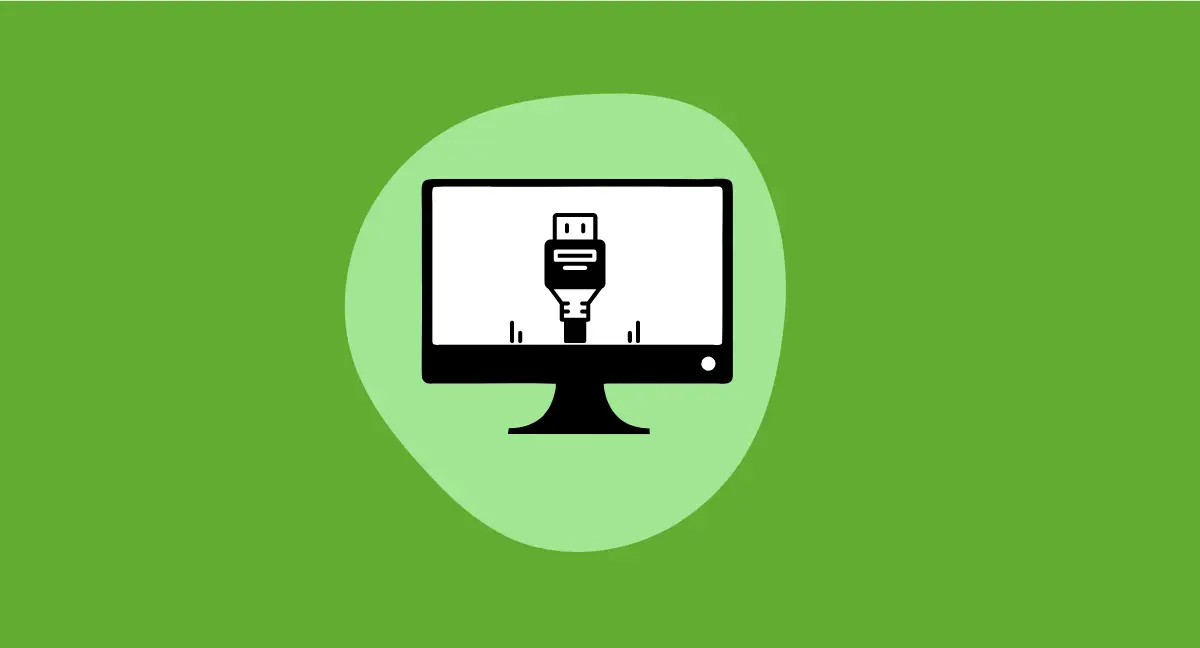
Are you in the market for a new monitor, but wondering do monitors come with Display Port or necessary cables?
Look no further! Many monitors today do come with a DisplayPort, either as a physical port on the back of the monitor or as a built-in feature within the HDMI port.
As for cables, it’s a bit of a mixed bag. Some monitors will come with the necessary cables for connecting to your computer, while others may not.
It’s always best to double-check the specifications and included accessories before making your purchase to ensure that you have everything you need to set up your new monitor.
So, in short, it’s possible to find monitors that come with display ports and cables, but it’s always best to confirm before making a purchase.
What is a DisplayPort?
DisplayPort is a digital display interface developed by a consortium of PC and chip manufacturers and standardized by the Video Electronics Standards Association (VESA).
It is primarily used to connect a video source, such as a computer, to a display device, such as a monitor.
DisplayPort supports high-definition video and audio, making it an ideal choice for virtual and augmented reality applications.
Additionally, it provides support for up to 3840 x 2160 resolution displays with its most common version, DisplayPort 1.2. This makes it a great option for those looking to use multiple screens at once.
Furthermore, it is designed to replace older PC display interfaces such as LVDS, DVI, and VGA.
Benefits of DisplayPort over Other Connections
DisplayPort is an ideal choice for those looking for a reliable and powerful connection for their professional needs.
1.Higher Resolution Support
DisplayPort offers the highest resolution support for displays, allowing for the highest quality visuals to be experienced.
2. Higher Refresh Rates
With increased refresh rates up to 8K resolution (7680 x 4320) at 60 Hz, you can expect smooth and uninterrupted video playback.
3. Deeper Color Depth
Thanks to the display port, users can experience more vibrant colors and true-to-life images on their displays.
4. Daisy Chaining
With DisplayPort, you can connect multiple monitors to create an immersive experience without the need for multiple cables.
5. Superior Performance
With a display bandwidth of up to 17.28Gbps, it supports higher resolutions, up to 4K x 2K at 60 FPS, and crisp color.
How to Check if Your Monitor Has a DisplayPort
1. Look for the DisplayPort Icon on Your Device: Look for the DP icon by the connector on your device.
2. Look for the port: Check the back or sides of your monitor for a DisplayPort.It looks much like an HDMI connector but it is only notched on one side
3. Check Device Specifications: There is no direct way to check your DisplayPort version via the hardware specifications. However, graphics card and port drivers may provide information on your DisplayPort version.
4. Check Monitor Input Menu: Check the input menu on the screen to see if the DisplayPort option is selectable. If DisplayPort is not selectable, make sure the DisplayPort cable is securely connected to both devices.
If you are still unsure, refer to your device’s specifications or contact customer service.
Advantages and Disadvantages of Using a DisplayPort
Advantages:
High Resolution
DisplayPort cables support resolutions up to 3840 x 2160 pixels and can be daisy-chained for multiple monitors.
High Refresh Rate
DisplayPort cables can deliver up to 240Hz of refresh rate.
Low Latency
DisplayPort cables provide smoother video playback because of the low latency rate.
Reliable Connections
DisplayPort connections are more reliable than HDMI connections, as they are less prone to signal interference or signal degradation.
Disadvantages:
Expensive Cables
DisplayPort cables can be more expensive than other types of cables.
Compatibility Issues
While most modern monitors support DisplayPort connections, some older models may not be compatible with the technology.
Is it Possible to Get an Adapter for Non-DisplayPort Monitors?
It is possible to get an adapter for non-DisplayPort monitors by using either an active adapter or a USB-to-video adapter.
The Sonnet dual DisplayPort adapter is compatible with active DP-to-HDMI, DP-to-DVI, and DP-to-VGA adapters and won’t drain your system’s resources like USB adapters
If you’d prefer, you can use a USB-to-video adapter for a second display. For this to work, your monitor must have a USB-C port
Now if the port does not support dual-mode DisplayPort, then an active adapter or cable must be used to perform the signal conversion.
MST hubs also enable users to connect HDMI, VGA or DVI displays with a DisplayPort video adapter or cable adapter.
What Are the Different Types of DisplayPorts?
DisplayPort is a digital connection commonly used to connect video displays like monitors and projectors to computers.
There are three versions of DisplayPort currently in use that are DisplayPort 1.2, 1.3, and 1.4.
In addition to the main DisplayPort connection, there are other types of connections such as VGA, and the long-obsolete monitor adapter.
Types of Display port cables
There are a few different types of DisplayPort cables that you may come across when shopping for a new monitor or trying to connect your devices. Here’s a quick rundown of the most common types:
DisplayPort to DisplayPort
This is the most basic and most commonly used type of DisplayPort cable. It’s used to connect two devices with DisplayPort ports, such as a computer and a monitor.
DisplayPort to HDMI
This type of cable allows you to connect a device with a DisplayPort port to a device with an HDMI port. This can be useful if you have a monitor or TV with an HDMI port but your computer only has a DisplayPort port.
DisplayPort to DVI
Similar to the DisplayPort to HDMI cable, this type of cable allows you to connect a device with a DisplayPort port to a device with a DVI port. DVI is an older display technology that is still used on some monitors and TVs.
Mini DisplayPort to DisplayPort
This type of cable is similar to a regular DisplayPort cable, but it has a smaller connector on one end. This is often used to connect laptops and other portable devices to monitors or TVs.
Active DisplayPort to HDMI
This type of cable is similar to a regular DisplayPort to HDMI cable, but it has an active converter built into it. This allows it to transmit audio and video signals over longer distances without signal loss.
In general, it’s important to make sure you have the right type of DisplayPort cable for your specific needs. If you’re not sure which one to use, it’s always a good idea to consult the documentation for your devices or reach out to the manufacturer for guidance.
Troubleshooting Common Issues with Display Port
Troubleshooting common issues with DisplayPorts can be a time-consuming and tiring process.
To begin, users should first ensure that their monitor is shut down, then disable DisplayPort 1.2.
After that, users should reinstall the drivers, check their monitor input settings, and reset the cable connection.
Furthermore, users may need to install any required monitor display drivers or update/reinstall their display adapter drivers if the link failure occurs randomly.
Can You Convert HDMI To DP or DVI To DP?
It is possible to convert video signals from DisplayPort to HDMI or DVI with the help of a passive converter.
This converter is capable of converting DisplayPort LVDS signal type to HDMI TMDS, allowing for compatibility between the two types of devices.
Furthermore, with the help of a connector-to-connector type adapter cable, users can switch from DVI to HDMI and vice versa easily.
Video signals from DisplayPort to DVI or HDMI can also be converted perfectly, as long as it’s only a single link DVI required.
It is important to note that HDMI and DVI are effectively the same things, as an adapter between them connects the right set of pins and works perfectly. For those planning to connect a DisplayPort video source to multiple VGA, DVI, or HDMI monitors, an active adapter might be needed.
How Much Does It Cost To Upgrade Your Monitor To Support A Display Port Connection?
Upgrading a monitor to support a DisplayPort connection can be a cost-effective way to improve the display quality of any system.
The cost of upgrading will vary depending on the type and model of monitor, but generally speaking, the cost should be between $20-$50 for most monitors.
The cost may increase if the monitor does not already have a DisplayPort connection, as an adapter may need to be purchased in addition to the cable.
Additionally, the cost may be higher for higher-end monitors that require more specialized hardware.
Nonetheless, upgrading to a DisplayPort connection can offer a variety of benefits including improved picture quality, faster refresh rates, and increased bandwidth.
Conclusion
I hope this article provided you with a better understanding of the different types of display ports and whether or not your monitor will come with one. Now you know about display ports more thoroughly. If you want to know if your monitor has an HDMI cable port then check out our article Do monitors come with HDMI cables.
